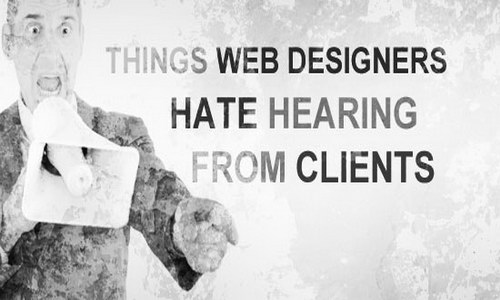Joomla is a powerful content management system (CMS) that allows you to create dynamic websites with ease. One of the essential features for any website is a contact form, enabling visitors to get in touch with you. In this guide, we will show you how to create a contact form in Joomla step by step.
Step 1: Log In to Your Joomla Admin Panel
To start, log in to your Joomla administrator dashboard.
Go to your website's backend by entering your URL followed by "/administrator" (e.g., www.yoursite.com/administrator).
Step 2: Install the Joomla Contact Component (If Not Already Installed)
Joomla comes with a built-in Contact component that allows you to create contact forms. If this component isn’t already installed, follow these steps:
- In the Joomla admin panel, go to Extensions > Manage > Install.
- Search for the Contact component in the Joomla Extensions Directory (JED).
- Click Install and wait for the process to complete.
Step 3: Create a New Contact
Once the Contact component is installed, it’s time to create your contact form:
- In the admin panel, go to Components > Contacts > Contacts.
- Click New to create a new contact form.
- You’ll be presented with a form where you can fill in the details:
- Name: Enter the contact name that will appear on your form (e.g., "Customer Support").
- Alias: This is the URL-friendly version of the name (it can be auto-generated based on the name).
- Contact Form: Make sure the Contact Form tab is selected for this new entry.
Step 4: Configure the Contact Form Fields
Now, customize the contact form fields. Here’s how you can do it:
- Email Field: In the Email field, enter the email address where messages should be sent.
- Sender Name: You can enable or disable the field that asks for the sender’s name.
- Message Area: The message area should be enabled by default. If not, make sure to enable it so the visitors can enter their message.
- Additional Fields: You can add custom fields (like phone numbers or addresses) by using the Fieldsets section if you need more specific information.
- Once you’re done, click Save & Close.
Step 5: Configure Email Settings (Optional)
If you want to adjust how the contact form sends emails, follow these steps:
- Go to System > Global Configuration.
- Under the Server tab, locate the Mail Settings section.
- Adjust the email sending method (e.g., SMTP) and make sure the settings match your server’s requirements. This will ensure that emails from the contact form are properly sent.
Step 6: Create a Menu Item for the Contact Form
Now, it’s time to display your contact form on the frontend of your site.
- In the Joomla admin panel, go to Menus > Main Menu (or any menu you want the contact form to appear in).
- Click New to create a new menu item.
- Under the Menu Item Type, click Select and choose Contact from the list.
- Choose the contact you just created and click Save & Close.
Step 7: Add a Captcha (Optional but Recommended)
To avoid spam, you can add a CAPTCHA to your form:
- Go to Extensions > Plugins.
- Search for "Captcha" and enable the CAPTCHA plugin (like reCAPTCHA).
- Configure the plugin settings (e.g., Google reCAPTCHA keys).
- The CAPTCHA will now appear on your contact form.
Step 8: Test the Contact Form
It’s essential to test your form before launching it live:
- Visit the page where the contact form is located on the frontend of your site.
- Fill in the contact form and submit it.
- Check your inbox to ensure you received the test message.
Step 9: Customize the Contact Form (Optional)
To make your contact form match the design of your site, you can add custom CSS styles. You can either:
- Edit the template’s CSS file to style the form.
- Use Joomla's template manager to add custom CSS.
Step 10: Publish and Go Live
Once everything looks good and works as expected, you can publish your contact form and go live. Ensure that the menu item with the contact form is visible and accessible to your visitors.
Conclusion
Creating a contact form in Joomla is a straightforward process that can be completed in a few simple steps. Whether you’re building a small personal website or a large business site, having a contact form is an essential part of engaging with your visitors. By following this step-by-step guide, you can create and customize your Joomla contact form with ease.
Now your website has a professional and functional contact form. Feel free to test it, and don’t forget to check your email inbox for messages!